This website uses cookies to improve user experience.

➔Free 30-day WBS Software Trial
In this review, we are comparing 3 comprehensive WBS tools: WBS Schedule Pro, Microsoft Visio 2019 and MindView to see which software application is the best WBS software. There are other drawing tools and mind mapping software on the market that can help with making a WBS chart such as SmartDraw, Lucidchart, MindManager, Visual Paradigm, etc. We have selected MS Visio as it is well-known amongst project managers, along with WBS Schedule Pro and MindView for their ability to create a WBS chart, WBS Dictionary and continuous planning.
0Feature not present |
1Not at all Effective |
2Slightly Effective |
3Moderately Effective |
4Very Effective |
5Extremely Effective |
0 |
1 |
2 |
3 |
4 |
5 |
| WBS Schedule Pro | MindView | MindView | |
| Total | 70 | 54 | 109 |
| Price | $349 | $280 | $379 |
| Creating the WBS | |||
| Interface | 2 | 4 | 4 |
| User friendliness | 3 | 3 | 5 |
| Customization of colors, icons and images | 2 | 5 | 4 |
| Comments (Text field) | 3 | 3 | 5 |
| Attachments | 0 | 1 | 5 |
| WBS Layouts | |||
| Deliverables / Work Packages | 4 | 4 | 4 |
| Numbering scheme | 4 | 4 | 4 |
| Task information | 3 | 0 | 5 |
| 100% Rule | 0 | 0 | 5 |
| Exports/Import | |||
| MS Project | 4 | 1 | 4 |
| Excel | 4 | 2 | 4 |
| Word (WBS dictionary) | 4 | 1 | 5 |
| SUB SCORE | 33 | 28 | 54 |
| Resource Management | |||
| Resource calendars | 0 | 0 | 4 |
| Effort-driven tasks | 0 | 0 | 4 |
| Resource costs | No | No | Yes |
| Material costs | No | No | Yes |
| Fixed costs | Yes | No | Yes |
| Resource pool | 3 | 0 | 3 |
| Scheduling | |||
| Roll-up of task information | 4 | 2 | 5 |
| Project calendar | 4 | 2 | 5 |
| Durations | 5 | 5 | 5 |
| Priorities | Yes | Yes | Yes |
| Completion pct | Yes | Yes | Yes |
| Baselines | 3 | 0 | 5 |
| Milestones | Yes | Yes | Yes |
| Dependencies | 5 | 2 | 5 |
| Constraints | 5 | 1 | 5 |
| Other Views | |||
| Network diagram | 4 | 2 | 0 |
| Gantt Chart | 4 | 2 | 5 |
| Project timeline | 0 | 2 | 4 |
| Flowcharts | 0 | 5 | 0 |
| Mind Map | 0 | 3 | 5 |
| Total | 70 | 54 | 109 |
| No/Yes | 4/6 | 3/6 | 6/6 |
| Price | $349 | $280 | $379 |
| WBS Schedule Pro | MindView | MindView | |
MS Visio 2019 comes with the classic MS ribbon interface and looks great. MindView also shares the classic MS Office interface. In general, the MS Office interface makes you feel “at home”, and makes the software very intuitive to get started. When it comes to the interface of WBS Schedule Pro it seems very outdated, but we liked the left menu enabling you to quickly change the format of the information displayed in the software.
If you’re familiar with using drawings tools, making the WBS chart with WBS Schedule Pro and Visio is straight forward once you get familiar with the setup. MindView is based on mind mapping and you can create Elements and link them automatically by simply pressing the “Enter” key. Further, MindView allows you simply to drag-and-drop Elements to rearrange your WBS chart – very easy! All tools allow you to add the WBS numbering schema. However, in Visio you have to do this manually. MindView gives you the ability to add the 100-pct. rule. In fact, MindView allows you to display all information in the WBS such as Work, Costs, Resources, Task information, etc.
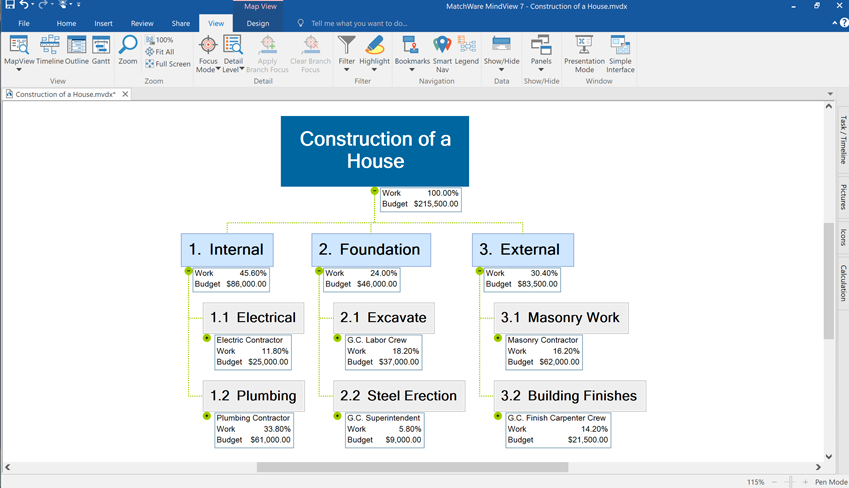
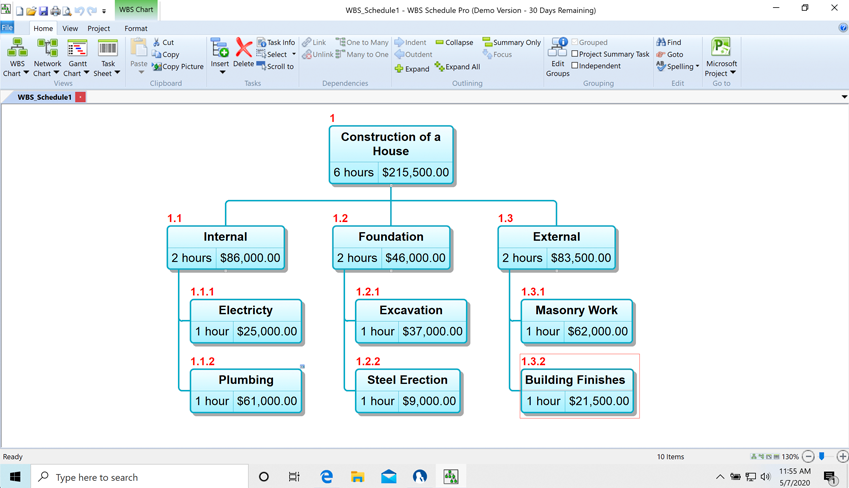
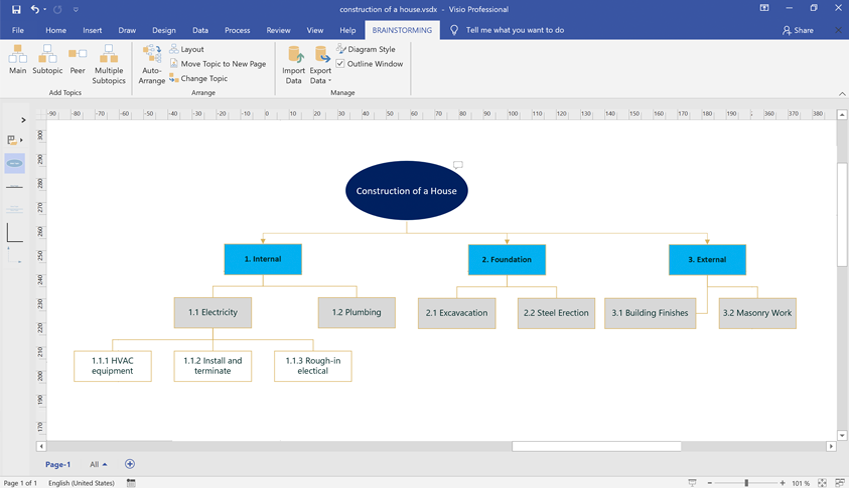
Visio made the WBS Chart look great because a drawing tool enables you to format Levels, Elements and Work Packages in a much more flexible manner. Once again, WBS Schedule Pro had the different prefilter views, but was limited in terms of formatting.
MindView was very advanced in capturing information and requirements for the Elements by enabling you to write descriptions, comments and attaching unlimited files. In some degree this is possible in Visio and WBS Schedule Pro, but not intuitive. The ability to add additional information is very important for later creating the WBS Dictionary.
In general, creating the WBS chart was very easy with MindView. The traditional project life cycle would consist of the WBS Chart, WBS Dictionary and a project plan in a Gantt Chart.
In regards to efficiency, it is important to be able to take the WBS chart you have made and export it to other document types or formats without having to re-enter data. Typically, a project manager has to take a picture of a whiteboard and then re-create the data in another format (Word, Excel, Project etc.). In both WBS Schedule Pro and MindView, you are able to export your WBS into MS Word, MS Excel or MS Project which will save you a lot of time. Visio exports to a basic XML file that can be opened in MS Excel and MS Word but lacks the customization and formatting of the other 2 tools. In most scenarios, people use MS Excel and MS Word for the WBS Dictionary.
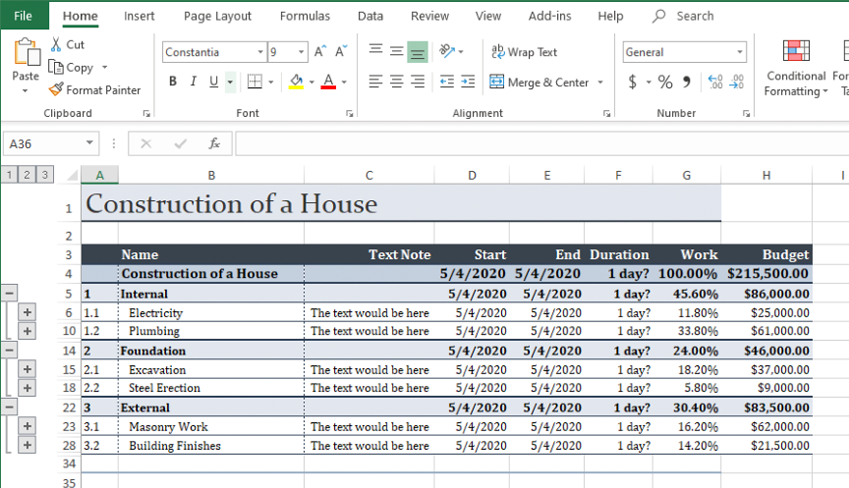
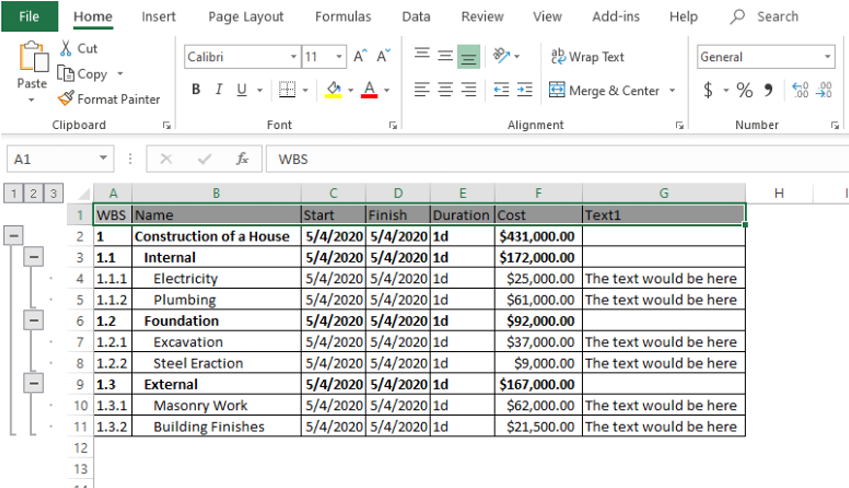
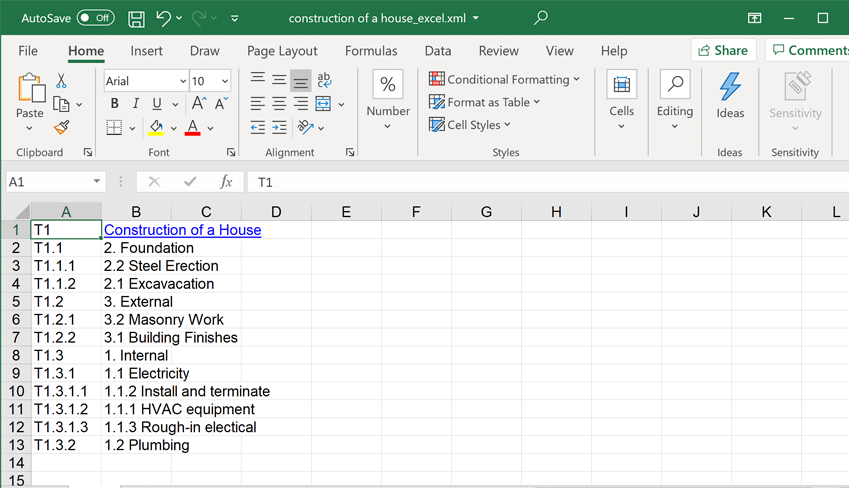
In summary, the export to MS Excel was good and customizable in WBS Schedule Pro and even better in MindView. MindView’s export to MS Word was professional and had many customizable options for formatting data and attached files.
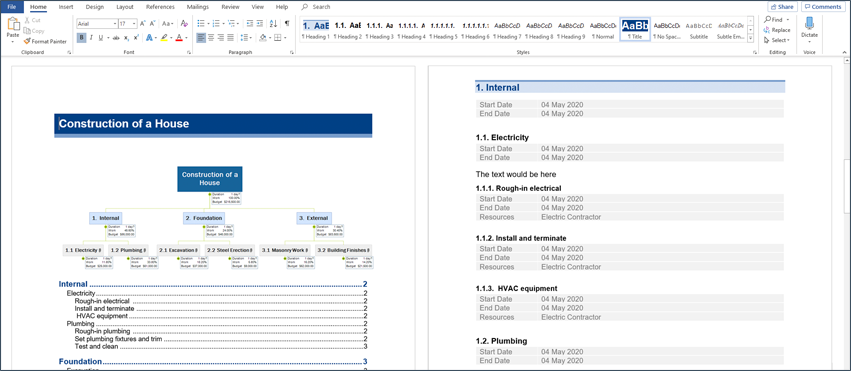
At some point the WBS Dictionary is converted into a document to handle the baseline of a Gantt Chart. Visio doesn’t give you the ability to transfer your WBS chart to a built-in Gantt view nor was the export to MS Project useful.
However, the built-in Gantt Chart in MindView was very comprehensive and WBS Schedule Pro’s Gantt Chart was good too. MindView includes added functionality such as resource calendars, effort driven tasks etc. WBS Schedule Pro lacks this extra functionality. MindView has a comprehensive import/export to MS Project. WBS Schedule Pro synchronizes with MS Project version 2010 and 2016, but when this happens some features are disabled.
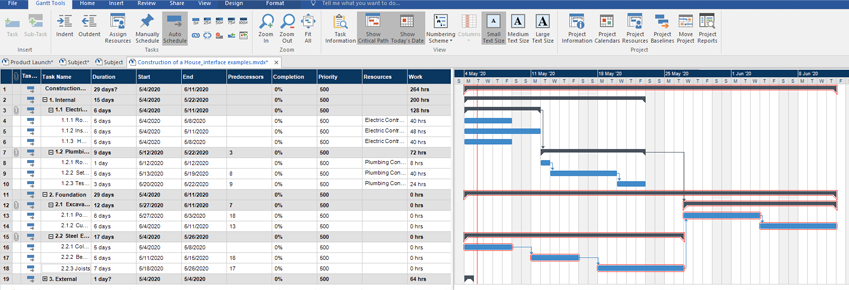
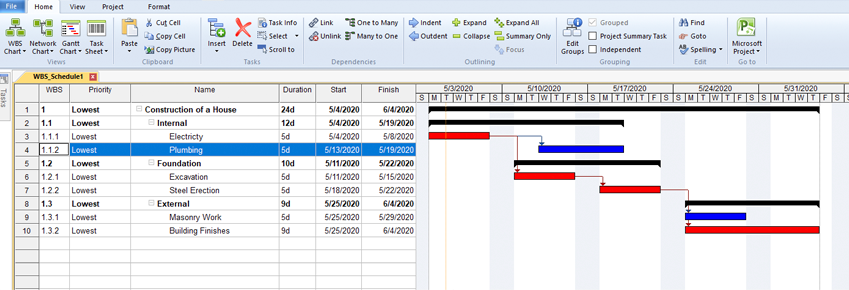
Visio demonstrated how using drawing tools for making a WBS can be done, but leaves you “stuck” because you aren’t able to continue working with your data. WBS Schedule Pro was more comprehensive and offered a good solution for making your WBS Dictionary and project plan. MindView was a clear winner, very intuitive to make the WBS chart, very polished MS Excel and MS Word export. MindView also came with a professional built-in Gantt chart and MS Project integration.